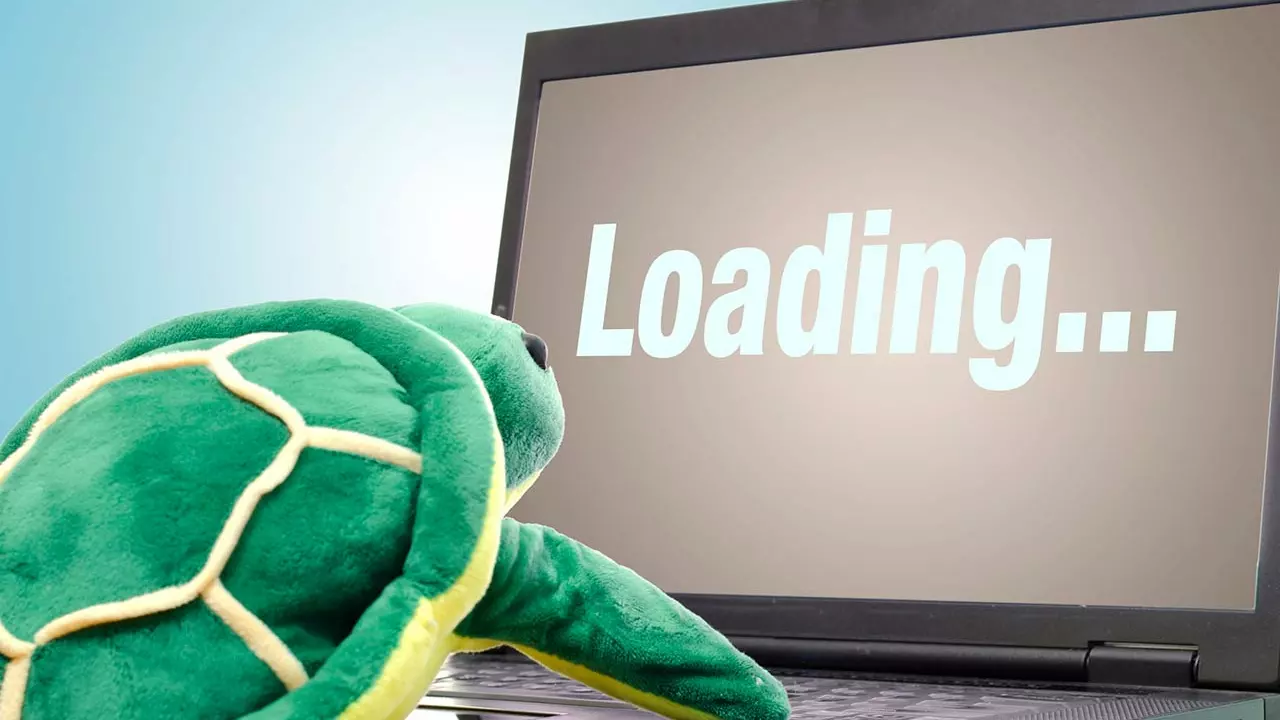Internet Troubleshooting: Quick Fixes for Everyday Connectivity Issues
We’ve all been there – you hit refresh and the page just won’t load. Before you call your ISP in a panic, try these easy steps. Most home internet glitches are caused by something you can fix in a few minutes, no PhD required.
Check the Basics
First, make sure the problem isn’t a simple outage. Look at the lights on your router – a solid green or blue usually means it’s online. If you see a red or blinking orange, power‑cycle the box: unplug it, wait 30 seconds, then plug it back in. This resets the connection and clears any temporary hiccups.
Next, test a wired device. Plug a laptop directly into the router with an Ethernet cable. If the internet works, the issue is likely Wi‑Fi‑related. If it still won’t connect, the problem is deeper – maybe a ISP outage or a bad line.
Don’t forget the obvious: is Wi‑Fi turned on on your device? A quick toggle can sometimes re‑authenticate the connection. Also, check that you’re connected to the right network; it’s easy to hover over a neighbor’s open hotspot by mistake.
Advanced Steps
If the basics don’t solve it, dive into your router’s settings. Log in using the default address (usually 192.168.1.1 or 192.168.0.1) and look for the “Status” page. Here you can see signal strength, connected devices, and any error messages. Updating the firmware is a smart move – manufacturers often release patches that fix stability problems.
Another common culprit is DNS. Your router defaults to your ISP’s DNS servers, which can be slow or unreliable. Switch to a free, fast DNS like Google (8.8.8.8) or Cloudflare (1.1.1.1). This change can shave seconds off page loads and clear “website not found” errors.
Interference can also kill Wi‑Fi performance. Microwaves, cordless phones, and even baby monitors operate on the same 2.4 GHz band. If you suspect interference, switch your network to the 5 GHz band if your router supports it. The higher frequency offers faster speeds and less crowding, though its range is shorter.
Finally, consider device overload. Too many gadgets on a single router can slow everything down. Most routers handle 10‑15 devices comfortably; beyond that, performance drops. Disconnect any old phones, tablets, or smart home gadgets you’re not using.
When all else fails, a factory reset can be a clean slate. Hold the reset button for about 10 seconds, wait for the router to reboot, and set it up again from scratch. Write down the new SSID and password so you don’t lose them again.
These steps cover the majority of home internet headaches. By starting simple and moving to more detailed tweaks, you’ll save time, money, and a lot of frustration. Keep this guide handy – the next time your Wi‑Fi flickers, you’ll know exactly what to do.
How do you cope up with slow internet connection?
In my recent post, I shared some strategies on how to deal with a slow internet connection. I found that by minimizing the number of devices connected, limiting bandwidth-heavy activities, and regularly updating router software, the internet speed can be improved significantly. I also mentioned using wired connections for more stability and trying different locations in your home to get the best signal. Lastly, contacting your service provider to discuss the issue can also be helpful. Remember, patience is key when dealing with slow internet!
read more