Geosense is a Windows Sensor that provides the Location and Sensors platform in Windows 7 with accurate and reasonably ubiquitous positioning information without requiring or the assistance of GPS hardware, enabling more practical location-based applications and scenarios on Windows 7.
First Download Geosense Software
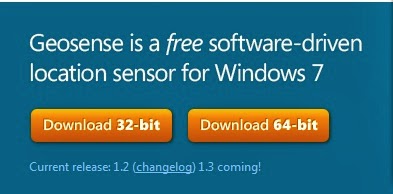
After Installing the Software.you need to enable Geosense. go to your>Windows Start Menu,search for location,and select Location and other sensors for the result listed under>control panel
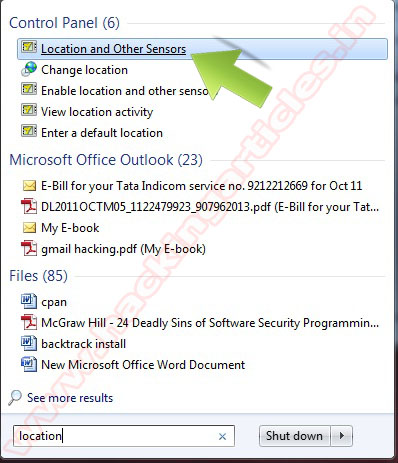
Click Enable check box than click Apply
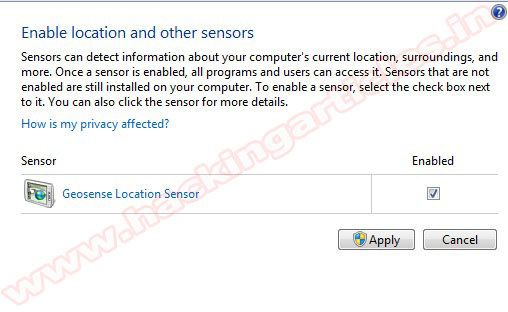
To view more information Click on Change who can access sensors
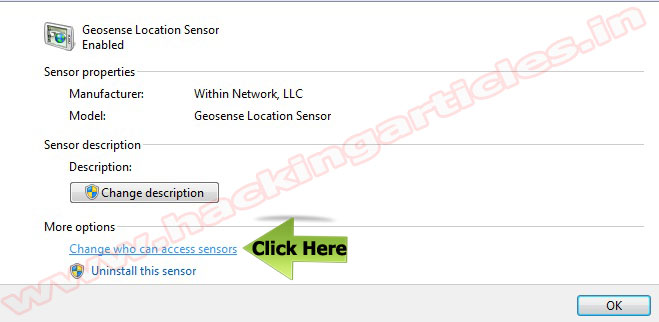
Download Google maps demo client the app reveals your current location on a Google map and allows you to quickly locate facilities in your area.
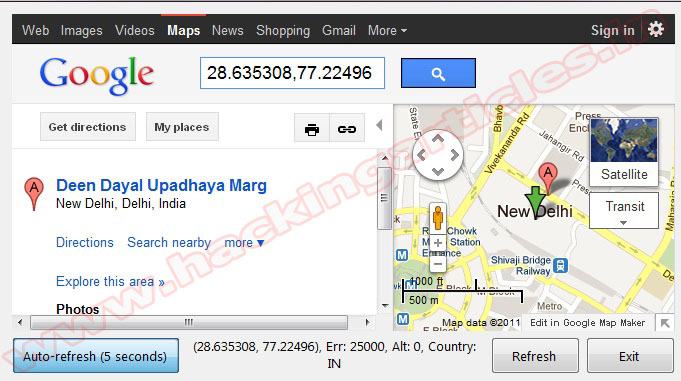
You might also like:





 Subscribe
Subscribe
 Follow Us!
Follow Us!
 Be Our Fan
Be Our Fan











0 comments:
Post a Comment