OpenGL is a programming environment used by most PC games today (such as Angry Birds) to produce 2D and 3D graphics applications. In order to play the game properly, your computer (specifically your video or graphics card) must support OpenGL. In case your computer's video or graphics card supports OpenGL but you still get the OpenGL renderer not supported error, the best solution is to update your video / graphics card driver. But first thing's first, you need to determine what graphics card is installed in your computer.
How to Check Video or Graphics Card
|
|
| Device Manager in Windows 7 |
1. Click Start > Right click 'My Computer' > Select 'Properties'
2. Select 'Hardware' tab > Click 'Device Manager' button
3. Click '+' sign beside 'Display Adapters' to expand
4. The name listed under the 'Display Adapters' is your video or graphics card.
For Windows Vista / 7:
1. Click Start > Right click 'Computer' > Select 'Properties'
2. On the left side of the windows, click 'Device Manager' (may require administrative privileges)
3. Double click 'Display Adapters' to expand
4. The name listed under the 'Display Adapters' is your video or graphics card.
Update Video Graphics Card Driver
Once you have successfully identified your driver name, the next step is to update your video card driver. Three most common graphics card available on computers are Intel, NVidia, and AMD. Browse through the video card driver sites below and select your current video or graphics card version.





 Subscribe
Subscribe
 Follow Us!
Follow Us!
 Be Our Fan
Be Our Fan


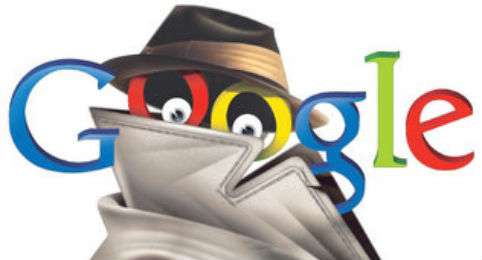
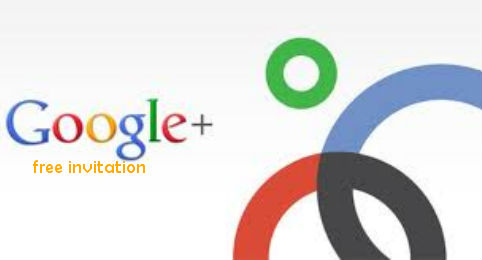
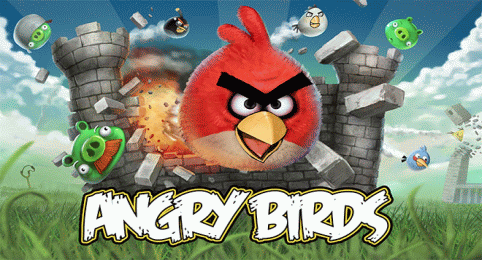
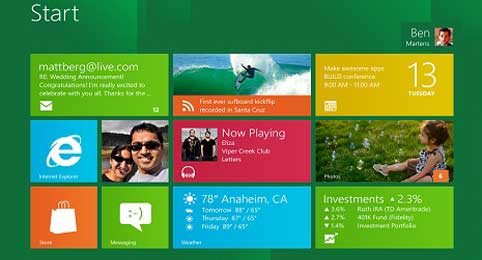
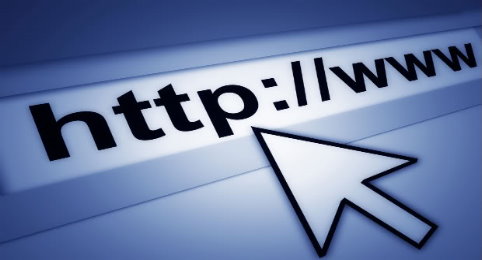
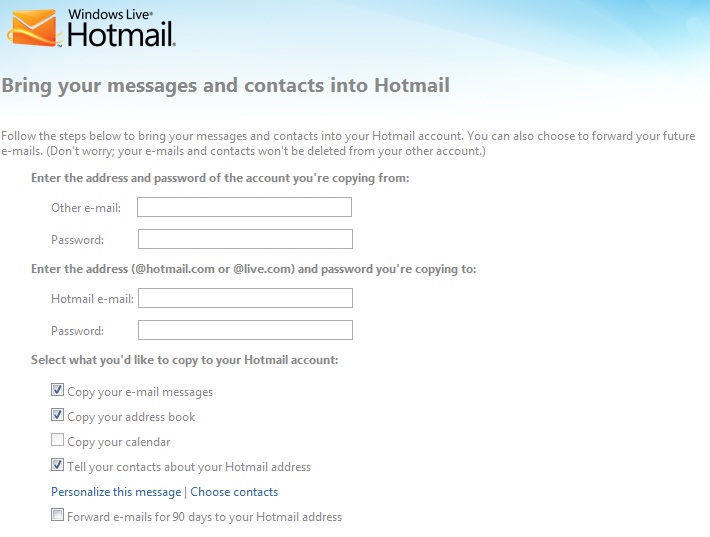
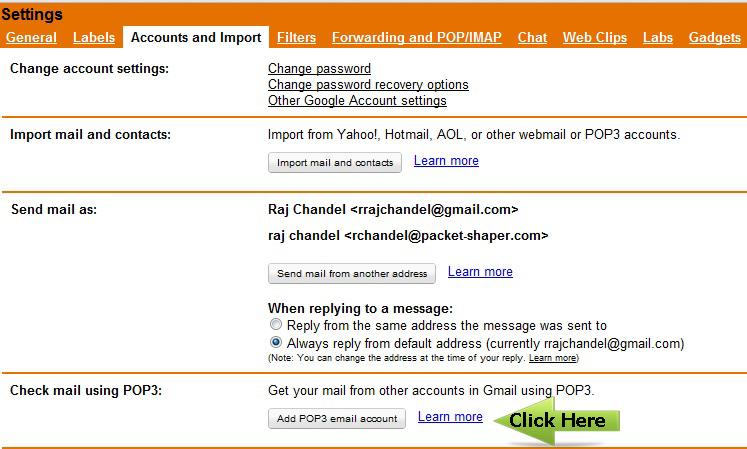
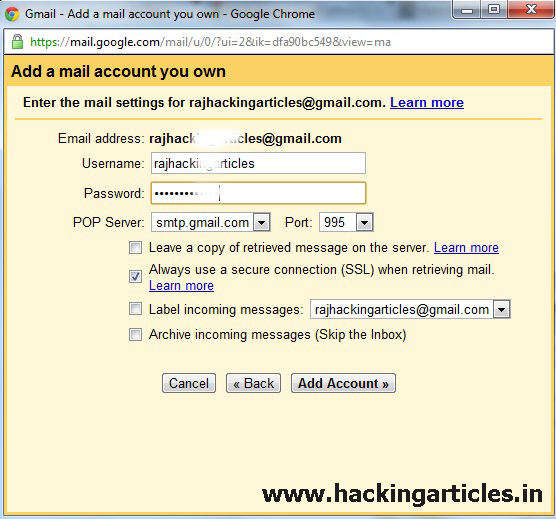
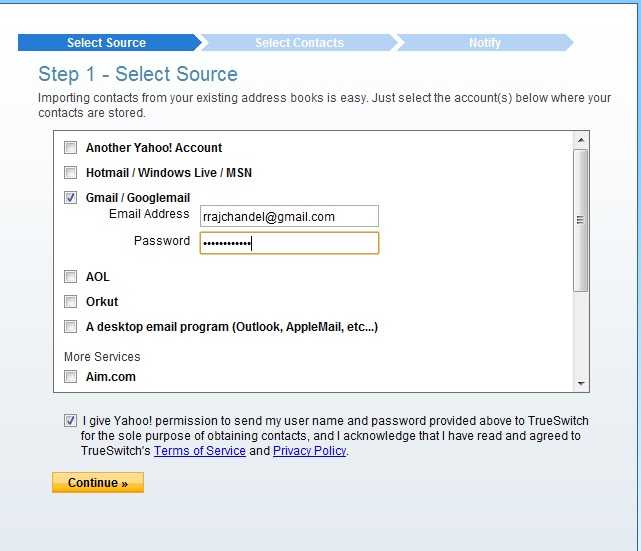
![[InfoGraphic] 14 Epic Technology Fail by Nick Sigler (2) [InfoGraphic] 14 Epic Technology Fail by Nick Sigler (2)](https://lh5.ggpht.com/-x_KU2fDMylw/Tq5KouEsLFI/AAAAAAAAAH4/ld0g_aoQ0Zw/%25255BInfoGraphic%25255D%25252014%252520Epic%252520Technology%252520Fail%252520by%252520Nick%252520Sigler%252520%2525282%252529_thumb.jpg?imgmax=800)
![Replace Homescreen With 3D Folders & More With Full Screen Launcher [Android] (3) Replace Homescreen With 3D Folders & More With Full Screen Launcher [Android] (3)](https://lh6.ggpht.com/-VCq5sh7hgzU/Tq40M9sUPAI/AAAAAAAAEpE/LZoFrzKy1II/Replace%252520Homescreen%252520With%2525203D%252520Folders%252520%252526%252520More%252520With%252520Full%252520Screen%252520Launcher%252520%25255BAndroid%25255D%252520%2525283%252529%25255B1%25255D.jpg?imgmax=800)
![Replace Homescreen With 3D Folders & More With Full Screen Launcher [Android] (7) Replace Homescreen With 3D Folders & More With Full Screen Launcher [Android] (7)](https://lh4.ggpht.com/--aKZilZQzkw/Tq40O4cOy7I/AAAAAAAAEpM/8t3Sw0OpztE/Replace%252520Homescreen%252520With%2525203D%252520Folders%252520%252526%252520More%252520With%252520Full%252520Screen%252520Launcher%252520%25255BAndroid%25255D%252520%2525287%252529%25255B1%25255D.jpg?imgmax=800)
![Replace Homescreen With 3D Folders & More With Full Screen Launcher [Android] (6) Replace Homescreen With 3D Folders & More With Full Screen Launcher [Android] (6)](https://lh5.ggpht.com/-gOT0UK0P0dc/Tq40QxvL0oI/AAAAAAAAEpU/GgOs4WQixfM/Replace%252520Homescreen%252520With%2525203D%252520Folders%252520%252526%252520More%252520With%252520Full%252520Screen%252520Launcher%252520%25255BAndroid%25255D%252520%2525286%252529%25255B1%25255D.jpg?imgmax=800)
![Replace Homescreen With 3D Folders & More With Full Screen Launcher [Android] (1) Replace Homescreen With 3D Folders & More With Full Screen Launcher [Android] (1)](https://lh6.ggpht.com/-CNuBbkasBk0/Tq40S0v46AI/AAAAAAAAEpc/i2Z1dOhJiN8/Replace%252520Homescreen%252520With%2525203D%252520Folders%252520%252526%252520More%252520With%252520Full%252520Screen%252520Launcher%252520%25255BAndroid%25255D%252520%2525281%252529%25255B1%25255D.jpg?imgmax=800)
![Replace Homescreen With 3D Folders & More With Full Screen Launcher [Android] (2) Replace Homescreen With 3D Folders & More With Full Screen Launcher [Android] (2)](https://lh3.ggpht.com/-UYj0Wm2FrjQ/Tq40VJccNQI/AAAAAAAAEpk/Dc9FCAYrqQQ/Replace%252520Homescreen%252520With%2525203D%252520Folders%252520%252526%252520More%252520With%252520Full%252520Screen%252520Launcher%252520%25255BAndroid%25255D%252520%2525282%252529%25255B1%25255D.jpg?imgmax=800)





















