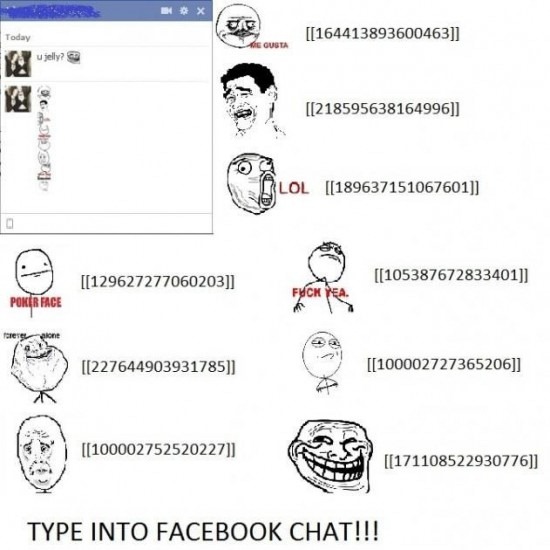The Vox is also slightly larger than the Fire in every respect (save the screen), measuring 7.57 x 5.06 x 0.53 inches. (That also makes this thicker and than the Nook Tablet.) Barnes & Noble's device is about half an inch taller than the Vox, however, which isn't particularly surprising, given the Nook's distinctive form factor. At 14.2 ounces, the relatively chunky Vox beats the Fire by a few fractions of an ounce and also weighs a negligible 0.10 ounces more than the Nook.
Fire the device up out of the box and it plays a nice little video introduction, complete with bouncy instrumental music. In the case of our player, however, starting up wasn't quite so simple -- the Vox soon prompted us to scan for a software upgrade, which it found and promptly began installing, adding another 20 minutes or so to the boot-up process. It was a bit of a nuisance, but we suppose there's something to be said see the company working to improve the device's software, even this early in the game.

Kobo's diamond pattern reappears on the Vox's lock screen, which also contains a rotating selection of quotes from authors -- an immediate reminder that, at its heart, the Vox is a reading device. As it happens, we were greeted with a quote from Thoreau, making us wonder what the naturalist might have thought about these newfangled reading devices edging out old-fashioned books.
The changes to the Gingerbread UI are more subtle than what you'll find on the Nook Tablet and Kindle Fire. The home screen looks like standard Android, save for some tweaks, including large book icons and a bar at the bottom with links to the Kobo Shop, your current reading selection, the library, a full app list and the so-called Reading Life social feature.
As Kobo's CEO told us, it's with social features that the company expects to distinguish itself from the competition. Slide the home screen to the side, and you'll see a Facebook widget showing your news feed, with windows for Places, Notifications, People and birthdays.
Reading Life takes such functionality a step further. Open it up, and it will tell you how long you've been reading your current selection. Kobo also offers up reading "awards" based on your progress. You can even link the app to Facebook -- if you're the sort who enjoys bragging about your literary appetite.

Kobo really seems to be positioning the Vox as more of a souped-up reader than a full-fledged multimedia experience. For one thing, it doesn't ship with apps like Hulu or Netflix (though YouTube is on there, for what that's worth). What's more, those apps currently available in the Kobo app store, which -- by the way -- you can only access via the browser. As with other Gingerbread devices that use the stock Android browser, sites default to their mobile versions where available, unlike the Nook Tablet and Kindle Fire, which show the full versions by default.
Compared to those devices, the Vox isn't particularly impressive, and while $199 is still a pretty great price point, it's hard not to compare it to the Kindle Fire, which generally just feels more thought-out. Still, we'll be doing a deeper dive in our full review, so stay tuned.





 Subscribe
Subscribe
 Follow Us!
Follow Us!
 Be Our Fan
Be Our Fan


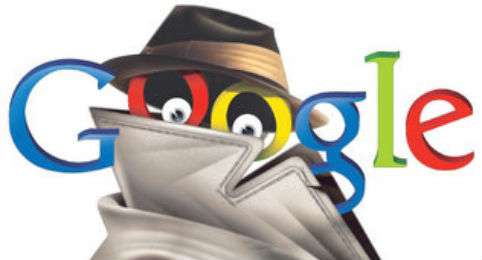
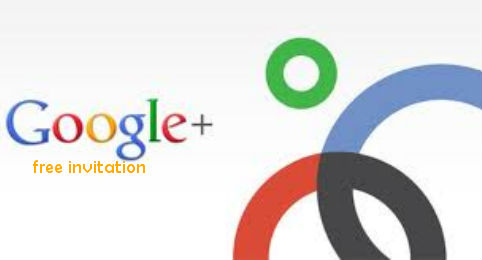
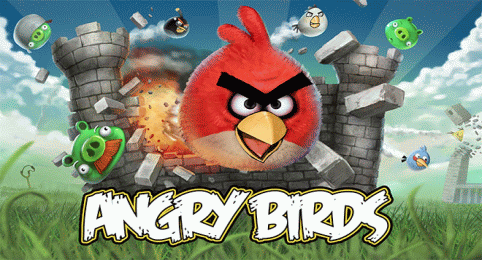
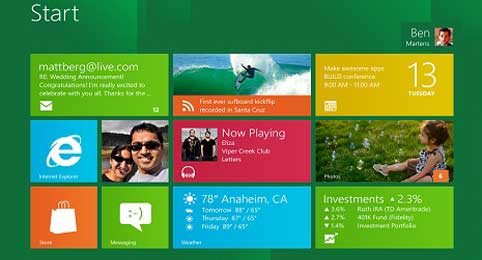
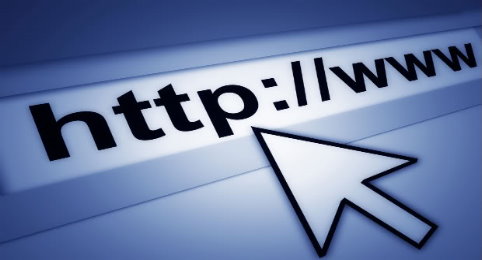
 You might be a big addict of using social networking services like Facebook, Twitter, Google+ or any other online stuff like you can be a blogger and you do blogging on daily purpose so passwords are the thing which take you in to your own personal account, so if its compromised than you might lost many things like a good reputation on social networks if hacker simply uploads some nasty some on your account. Or he can also delete or misuse your blogging account.
You might be a big addict of using social networking services like Facebook, Twitter, Google+ or any other online stuff like you can be a blogger and you do blogging on daily purpose so passwords are the thing which take you in to your own personal account, so if its compromised than you might lost many things like a good reputation on social networks if hacker simply uploads some nasty some on your account. Or he can also delete or misuse your blogging account.